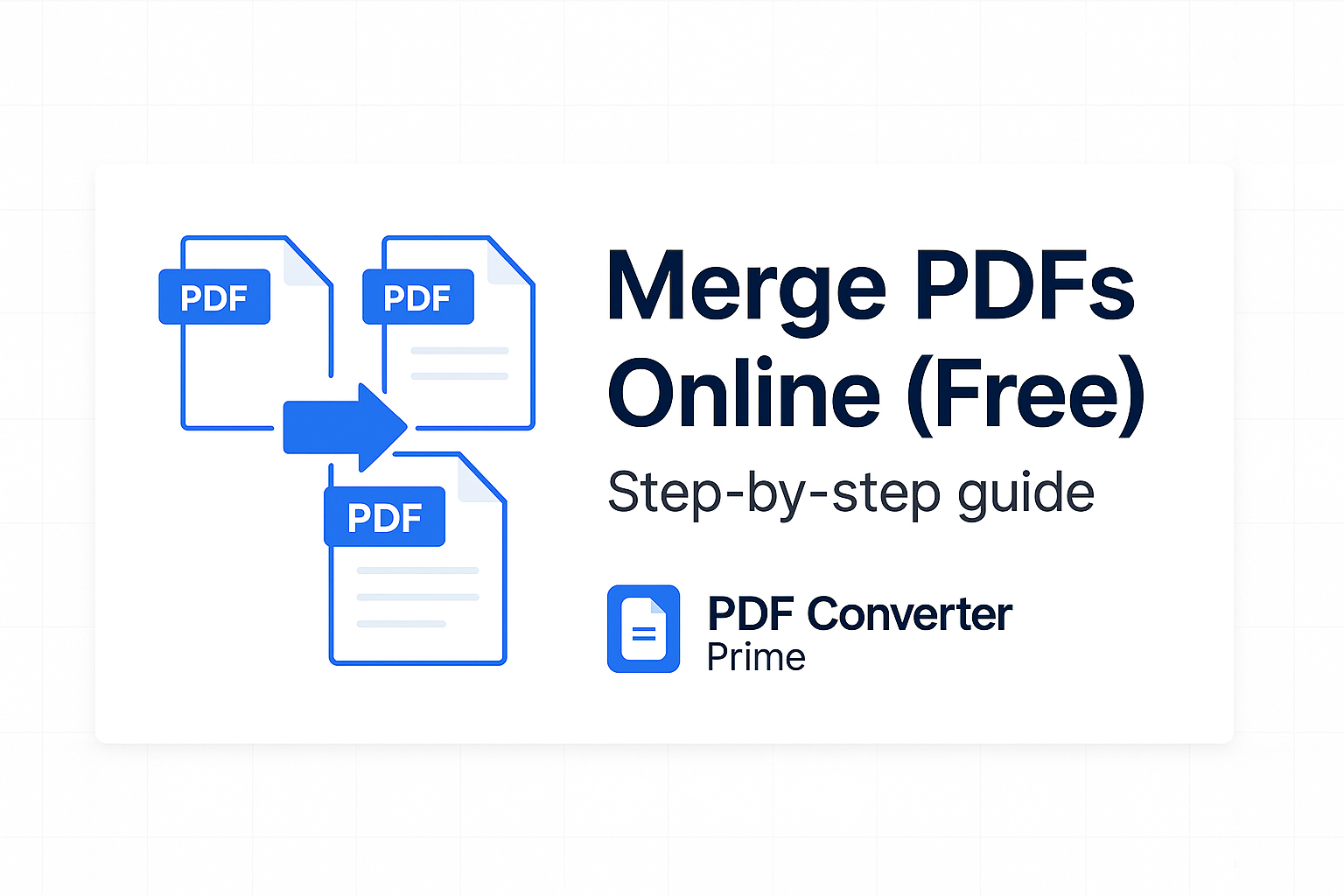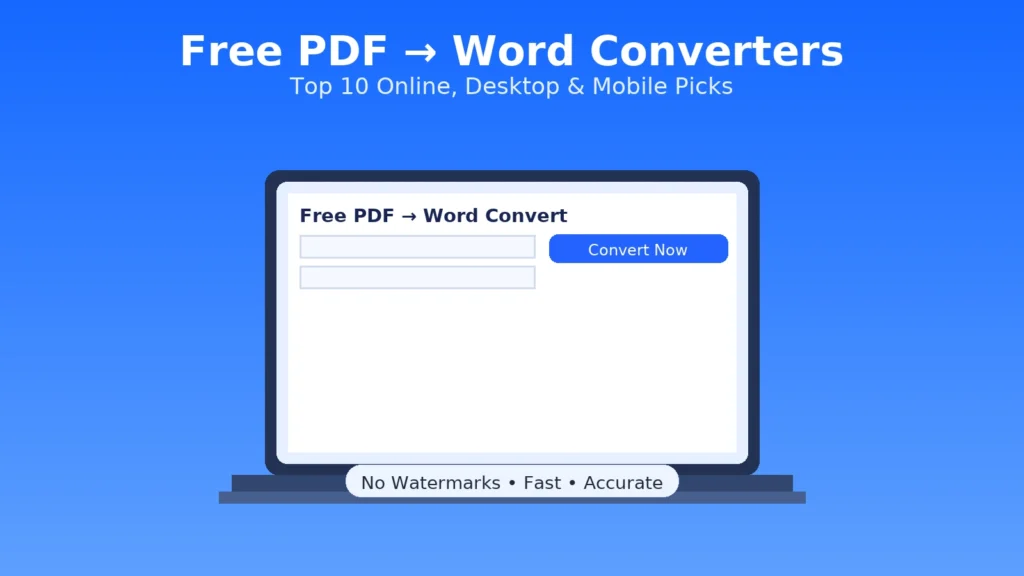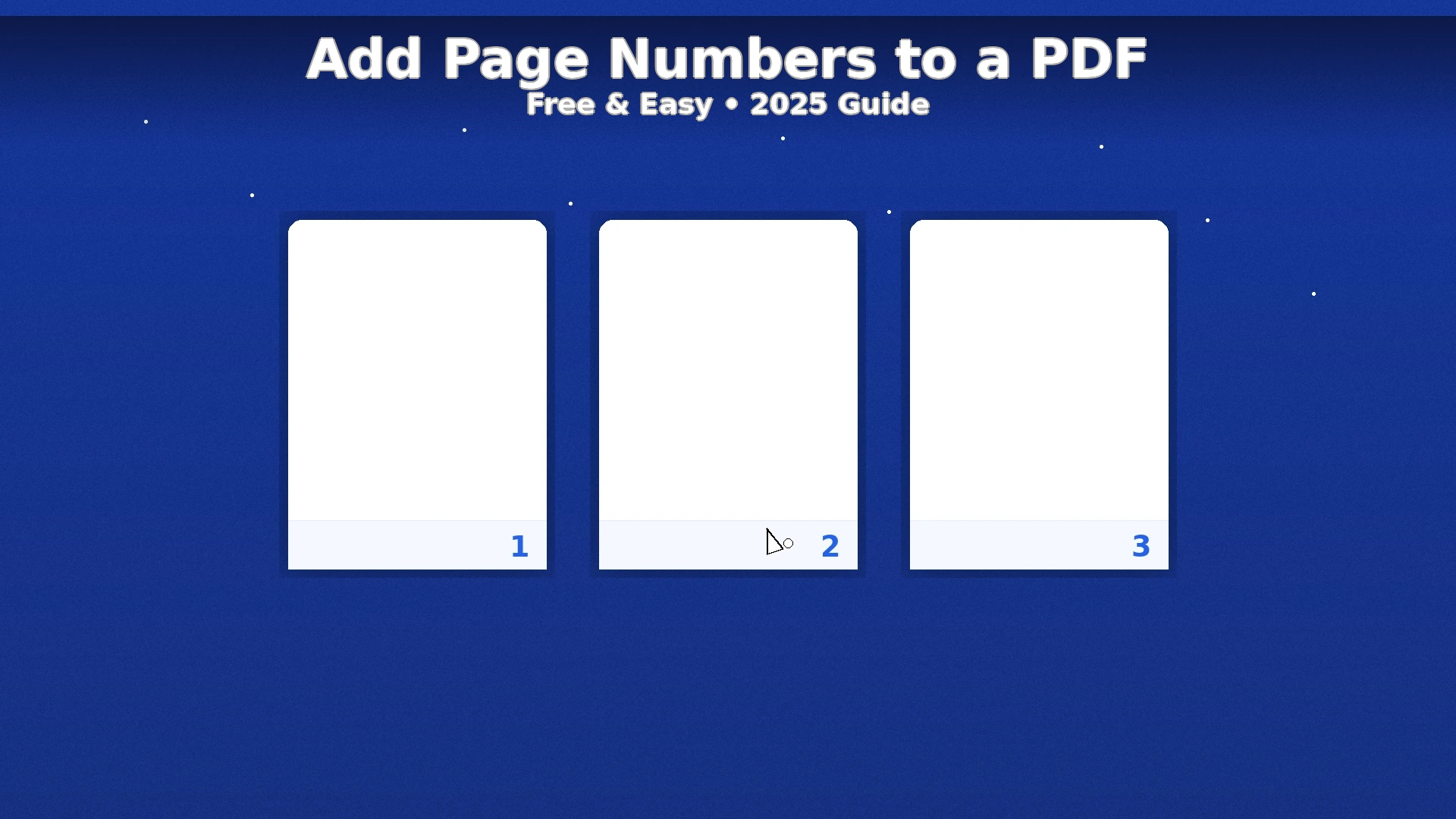
Add Page Numbers to a PDF (Free & Easy, 2025)
Updated for 2025
Add Page Numbers to a PDF in minutes. This step‑by‑step guide shows the fastest free methods using tools you already have. We’ll convert the file to an editable format, insert numbering (with options like Roman numerals or starting at page 3), and export a clean, submission‑ready PDF. Along the way you’ll find pro tips, troubleshooting, and links to official Word and Google Docs help so everything works the first time.
[lwptoc]
Add Page Numbers to a PDF: Fast Method (Word/Docs)
The single quickest way to add page numbers to a PDF is to convert it to a word‑processor document, use the built‑in numbering tools, then export back to PDF.
- Convert your file with PDF to Word.
- Open the DOCX in Microsoft Word or Google Docs. In Word choose Insert → Page Number and select position/style. In Docs use Insert → Page numbers.
- Set options like “Different first page,” alignment, and font size. Keep footers readable (10–12 pt).
- Export a final PDF using Word to PDF for a locked layout.
Why it works: numbering is a page‑layout feature. Converting lets you use robust header/footer controls, then export a clean PDF that renders the same on every device.
Need screenshots or official instructions? See Microsoft’s guide on inserting page numbers in Word and Google’s article on page numbers in Docs. These are helpful when you want to fine‑tune positioning or skip numbering on the first page.
Add Page Numbers to a PDF in Google Docs
- Open Google Drive → New → File upload and upload your PDF.
- Right‑click the file → Open with → Google Docs.
- Choose Insert → Page numbers, then select:
- Top or bottom placement
- Skip the first page (great for covers)
- Start numbering from any value
- Download the result via File → Download → PDF.
If your original PDF was a scan, convert first with PDF to Word or rebuild from the source document, then export.
Start at Page 3, Use Roman Numerals & Section Breaks
Many submissions require front matter in Roman numerals (i, ii, iii) and the main content starting at 1. You can still add page numbers to a PDF with this style—just use sections:
- In Word, place the cursor at the end of the preface → Layout → Breaks → Next Page.
- Enable Link to Previous only where appropriate so each section keeps its own numbering.
- Set Roman numerals for section 1 and start the next section at 1 with Arabic numerals.
- Export back to PDF and verify page labels look right.
For page numbering that begins on page 3 (common with title + abstract), insert a section break before the third page, then start numbering at 1 for that section only.
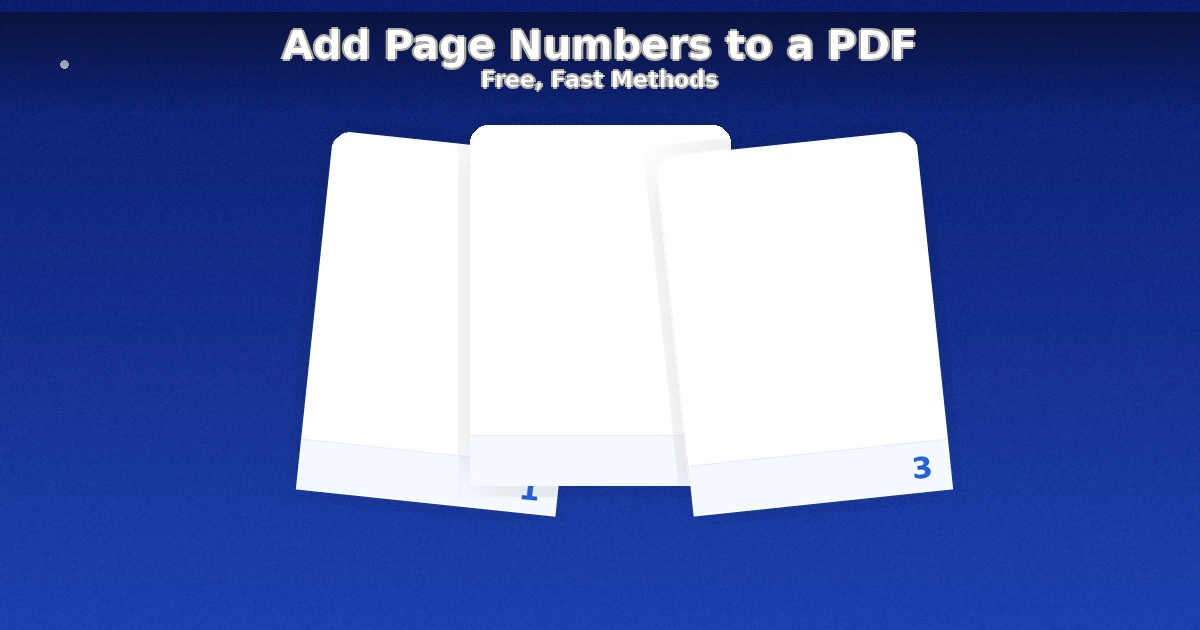
Best Practices
- Keep margins ≥ 0.5″ so numbers never clip during printing.
- Use “Different first page” for covers and title pages.
- Choose a neutral font that matches the document (10–12 pt).
- When finished, reduce size with Compress PDF before emailing or uploading.
Common Mistakes
- Editing a scanned PDF directly—convert first or rebuild from the source.
- Forgetting to export after changes; always create a fresh final PDF.
- Incorrect order—use Merge PDF to reorder before numbering.
Troubleshooting & Quick Fixes
- Fonts shifted after export: Re‑export from the source with fonts embedded, then add page numbers to a PDF again.
- Numbers missing on some pages: Ensure headers/footers aren’t hidden and sections aren’t still linked to previous.
- Portal rejects file size: Run Compress PDF and choose Balanced.
- Need only a few pages numbered: Split ranges with Split PDF, number the part you need, then merge back.
FAQs
Can I number only from page 3 onward?
Yes. Insert a section break at page 3 and start numbering at 1 in that section. Export to finalize.
My PDF is a scan. Will numbering work?
Scans are images. Convert to DOCX first with PDF to Word or rebuild from the original file, then export as PDF.
Can I use Roman numerals for the preface?
Yes—create sections. Use Roman numerals in the first section and Arabic numerals starting at 1 in the main section.
For deeper reference, see Microsoft’s official article on inserting page numbers and Google’s help page on page numbers in Docs. Learn about the Portable Document Format (PDF) as well.