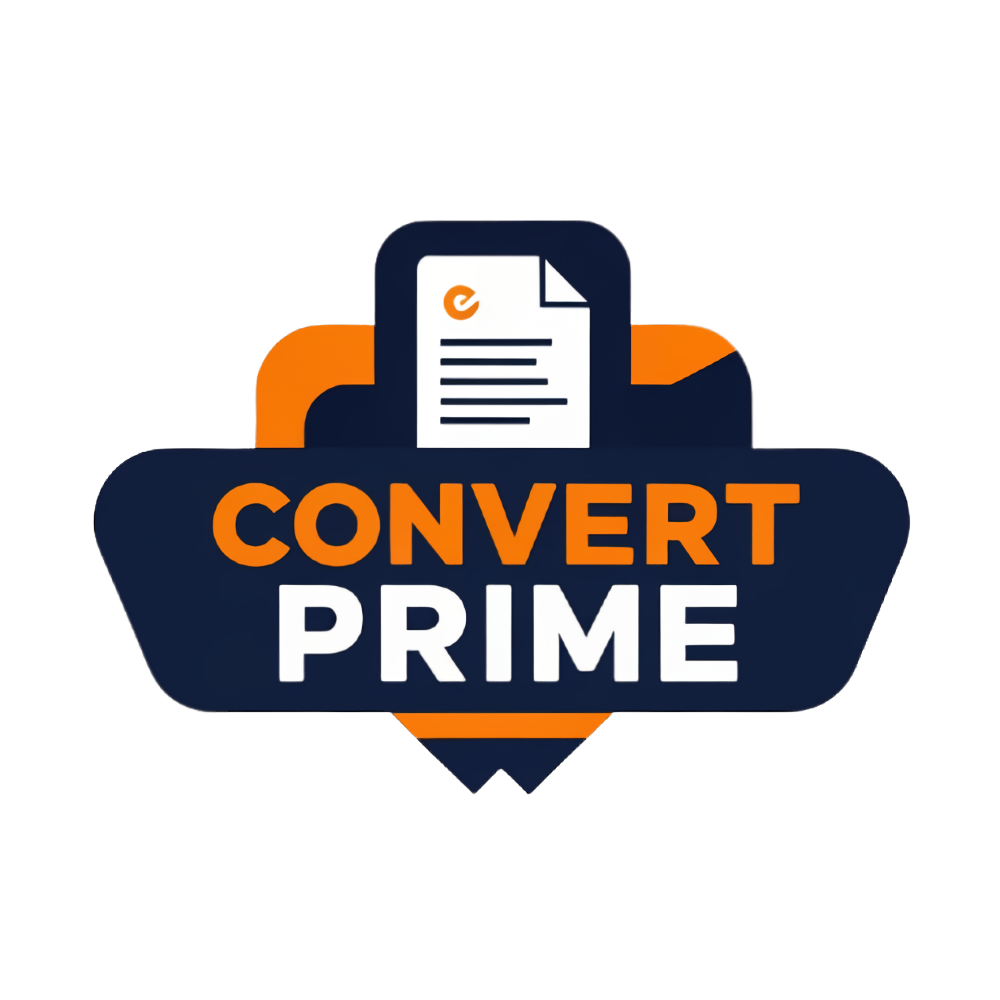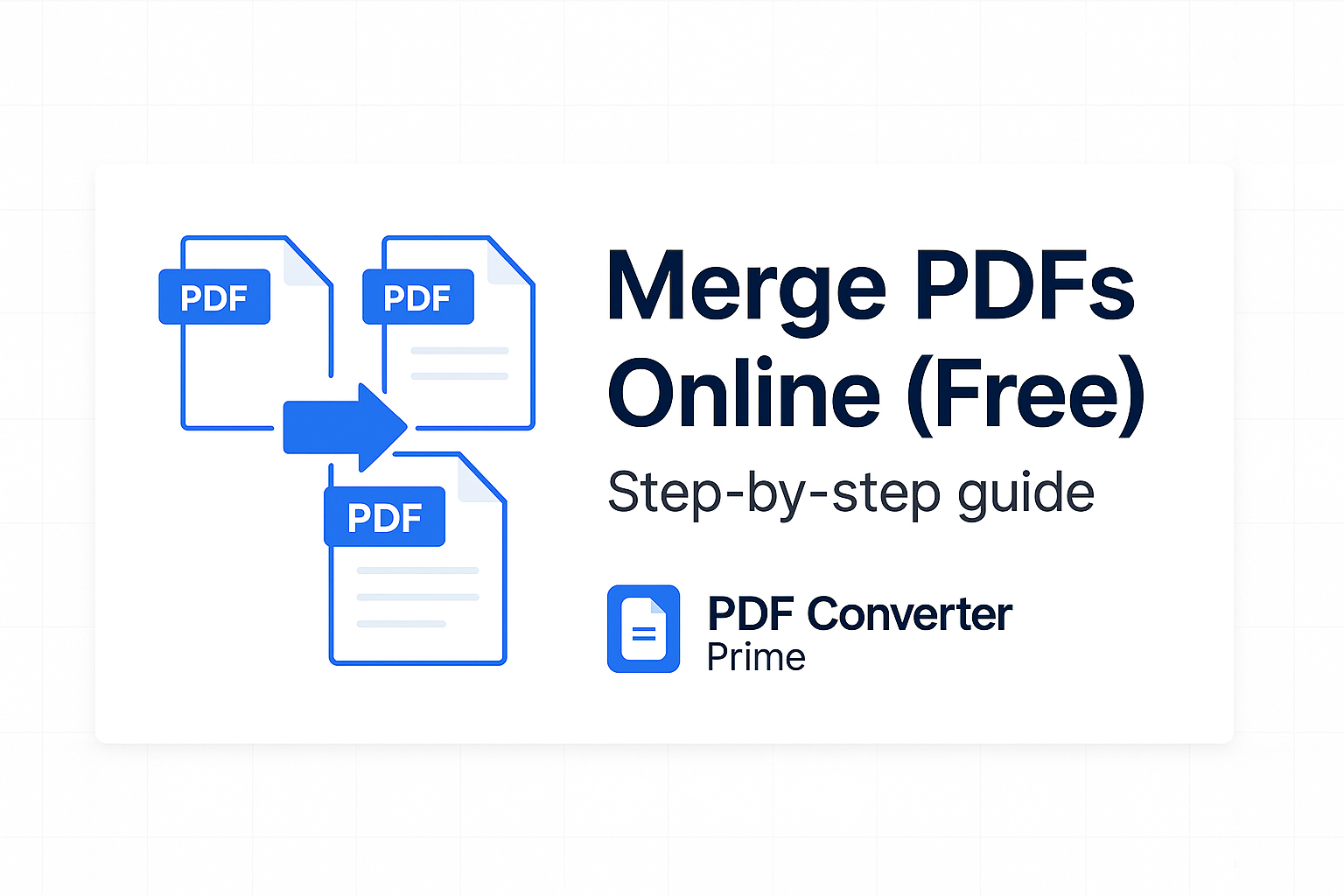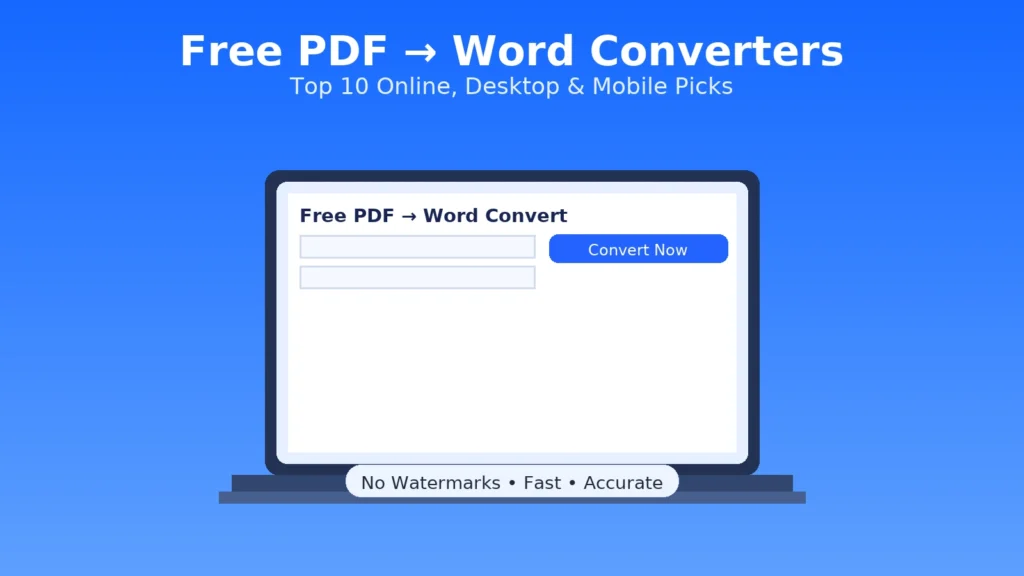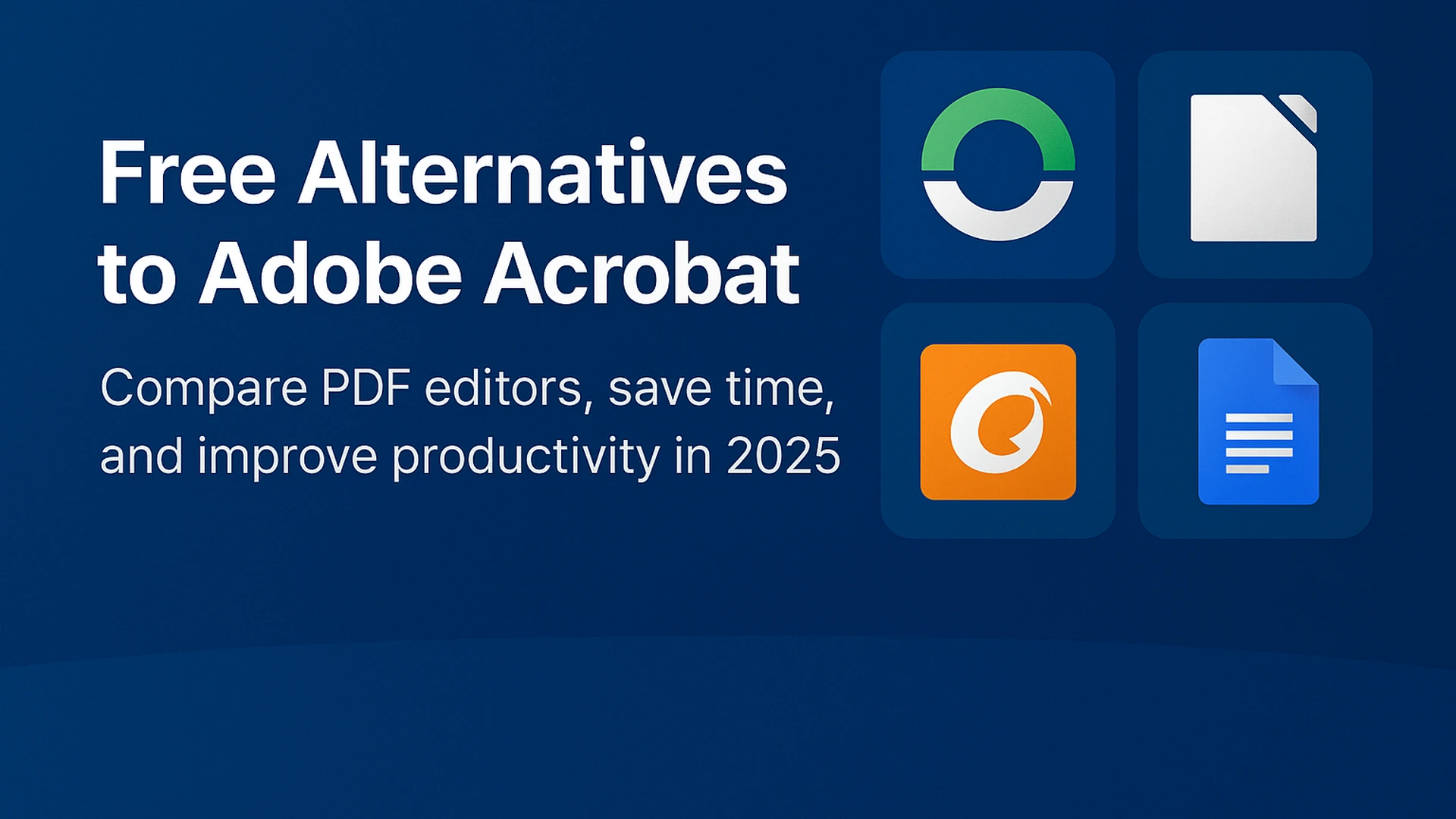
Top 5 Free Alternatives to Adobe Acrobat for PDF Editing
Updated for 2025
Free Alternatives to Adobe Acrobat are essential when you just need to merge, split, compress, convert, annotate, or make light edits without paying a monthly fee. Adobe Acrobat is powerful, but for students, freelancers, and small businesses, a subscription can be overkill. This guide breaks down the best options in 2025, when to use each one, and how to build a fast, reliable PDF workflow.
Try Free Online PDF Tools — merge, split, compress, convert. No signup. No watermarks.
[lwptoc]
Why Look for Free Alternatives to Adobe Acrobat?
- Cost: Acrobat requires an ongoing subscription—even for simple edits.
- Complexity: It’s feature-rich, but heavy for basic tasks like merging or compressing.
- Device compatibility: Browser-based options work on any device without installation.
- Lightweight efficiency: Free alternatives cover the needs of most users 80% of the time.
Helpful background: Learn what the PDF format is and why it’s universal via the PDF overview. If you need advanced, professional-grade features, see Adobe Acrobat.
Free Alternatives to Adobe Acrobat: Top 5 in 2025
1) Our Free Online PDF Tools (Best for Everyday Tasks)
If your typical work is merging, splitting, compressing, converting, or doing quick image exports, online tools are the fastest and friendliest Free Alternatives to Adobe Acrobat. They run in your browser, require no signup, and finish jobs in seconds.
Combine multiple files into one clean submission.
Extract chapters or slide ranges quickly.
Beat upload limits without ruining clarity.
More free tools: PDF to Word · Word to PDF · PDF to Image · Image to PDF · QR Generator.
Best for: students, marketers, admin teams, and anyone who needs quick, high-quality results with zero friction.
2) PDFsam Basic (Windows, macOS, Linux)
PDFsam Basic is an open-source desktop app that shines at structural edits: splitting, merging, mixing, extracting, and rotating pages. It’s one of the most reliable Free Alternatives to Adobe Acrobat for page-level manipulation on your computer.
- Pros: Free, open-source, offline, great for big files and bulk page operations.
- Cons: No full text editing inside the PDF; interface is utility-first.
- Best for: power users who batch split/merge and prefer offline tools.
3) LibreOffice Draw (Windows, macOS, Linux)
LibreOffice includes Draw, which can open PDFs for light editing. You can tweak text boxes, replace images, and re-export the file. It’s not perfect—and complex layouts may shift—but as Free Alternatives to Adobe Acrobat go, it’s surprisingly capable for zero cost.
- Pros: Free, cross-platform, usable for simple text & image edits.
- Cons: Formatting can move; advanced PDFs may not render perfectly.
- Best for: occasional edits when you also want a full office suite.
4) Foxit Reader (Windows, macOS, Mobile)
Foxit Reader is a lightweight reader with annotations, form-filling, and collaboration options. As one of the Free Alternatives to Adobe Acrobat, the free tier covers everyday reading and marking up; advanced editing may require upgrades.
- Pros: Fast, familiar UI, reliable annotations & forms, mobile apps.
- Cons: Full editing features live behind paywalls.
- Best for: reading, commenting, filling forms across devices.
5) Google Docs (Web)
Google Docs can open a PDF (via Drive) and convert it into editable text. You can fix paragraphs, update headings, and then export back to PDF. As Free Alternatives to Adobe Acrobat, it’s excellent for text changes—but complex layouts (tables, forms) might shift.
- Pros: Cloud-based, collaborative, auto-save, easy export to PDF.
- Cons: Formatting shifts on complex documents; not ideal for form fields.
- Best for: quick text edits, collaborative writing, and classroom workflows.
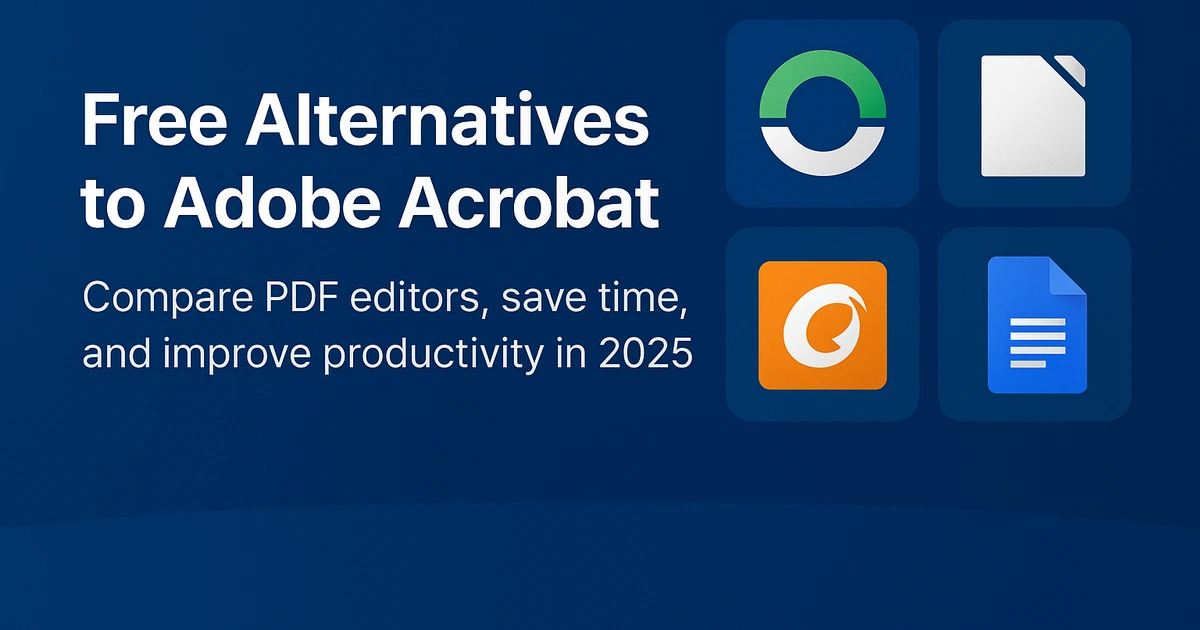
Comparison Table: Features at a Glance
| Tool | Best For | Merge/Split | Compress | Convert | Annotate | Light Edit | Platform |
|---|---|---|---|---|---|---|---|
| Our Free Online Tools | Everyday quick tasks | Yes | Yes | Yes (PDF↔Word, PDF↔Image) | — | — | Web (mobile + desktop) |
| PDFsam Basic | Offline page ops | Yes | — | — | — | — | Win / macOS / Linux |
| LibreOffice Draw | Light edits + suite | — | — | Export options | Basic | Basic (layout may shift) | Win / macOS / Linux |
| Foxit Reader | Read + annotate | — | — | — | Yes | Limited (paid for full) | Win / macOS / iOS / Android |
| Google Docs | Text edits + collab | — | — | Export to PDF | Comments | Good for text | Web (all devices) |
Feature availability may change over time. If you need professional long-term archiving, advanced OCR, or enterprise workflows, consider Adobe Acrobat.
When Should You Use Adobe Acrobat Instead?
Use Acrobat for:
- Advanced OCR: scanning and accurately recognizing complex layouts.
- Pro e-sign: enterprise signature workflows, compliance, and audit trails.
- Validation: PDF/A, prepress, accessibility checks, redaction.
Use Free Alternatives to Adobe Acrobat for:
- Daily tasks like merging, splitting, and compressing.
- Quick conversions: PDF↔Word, PDF↔Image, Word→PDF.
- Light text tweaks via Google Docs or LibreOffice.
Practical Workflows (Fast Wins)
A) Clean Submission Workflow (Students)
- Export your paper to PDF from Word/Docs.
- Append charts/appendix as separate PDFs.
- Combine with Merge PDF to form one file.
- If it’s over 10–25 MB, run Compress PDF.
- Final check: page order, headers, and citations before submitting.
B) Research Pack (Seminars & Teams)
- Collect readings from your LMS or library.
- Extract only the needed chapters via Split PDF.
- Merge the excerpts using Merge PDF.
- Share compressed version so everyone stays under email/upload limits.
C) Presentation Graphics (Posters & Slides)
- Export designed pages to PDF.
- Convert to images with PDF to Image for crisp slides.
- If your images came from a phone scan, consolidate with Image to PDF.
Pro tip: Keep file names tidy and searchable, e.g., course-project-2025-merged.pdf. Consistent naming makes versioning painless.
Security, Privacy & Accessibility
- Security: Use HTTPS-based tools and avoid public Wi-Fi for confidential uploads.
- Privacy: Choose services that auto-delete files after processing.
- Accessibility: For screen readers, convert to DOCX with PDF to Word, adjust headings/alt text, then re-export.
FAQs: Free Alternatives to Adobe Acrobat
Are Free Alternatives to Adobe Acrobat safe?
Yes—use reputable platforms. Our online tools run over secure connections, and files are deleted automatically after processing.
Can free tools edit text inside a PDF?
Some can. LibreOffice Draw and Google Docs handle light edits. For heavy, precise editing, consider Acrobat or a paid editor.
Which alternative is best for students?
Our free online tools are ideal for merging, splitting, compressing, and converting—fast and unlimited.
Can I use these alternatives on mobile?
Yes. Our tools work in any modern mobile browser, and Foxit offers mobile apps.
Conclusion & Next Steps
You don’t need an expensive subscription to manage PDFs. With Free Alternatives to Adobe Acrobat like PDFsam, LibreOffice, Foxit, Google Docs, and our own online suite, you can handle everyday tasks—merging, splitting, compressing, converting, and light editing—quickly and professionally.
Quick links: All PDF Tools · Merge PDF · Split PDF · Compress PDF · PDF to Word · Word to PDF · PDF to Image · Image to PDF · QR Code Generator